Guide to block unwanted ads and notifications on Android
If you’re constantly bombarded with spam, scam, or rogue ads through notifications, it’s essential to configure your settings and adjust permissions to gain control over and limit these notifications according to your preferences.
Abusive notifications can pose significant risks as they may spread malware or promote online scams. Therefore, it’s crucial to take prompt action to block or disable them while maintaining full control over your notification settings. Clicking on such notifications might redirect you or prompt you to install apps containing malware or adware, making it increasingly challenging to manage and remove these intrusive notifications.
Learn what steps you need to take when dealing with unwanted ads and notifications.
Identify and Disable App Pop-Up Notifications
In some instances, allowing certain apps to send notifications can result in receiving spam notifications and rogue ads on your Android device. Fortunately, you can manage these notifications either through the Android OS settings or directly from the offending app.
The app responsible for the notification typically appears at the top of the notification message. However, in some cases, the application name may be hidden. To reveal it, simply long-press the notification until the app’s name is displayed.
Long-pressing a notification provides access to more details and options. From there, you should find the option to disable all notifications from that app or navigate directly to the Notification Settings, where you can manage notifications for all installed apps.
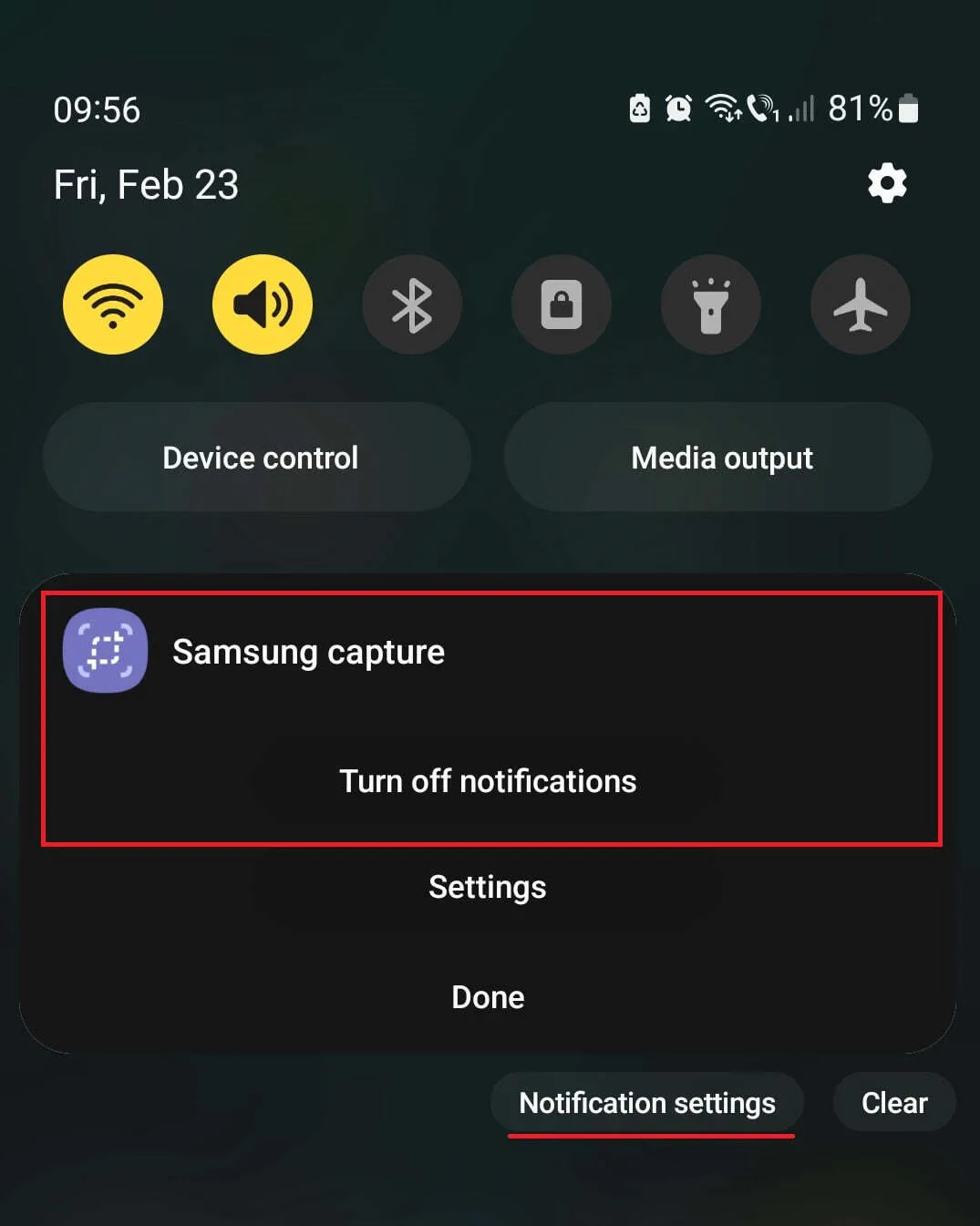
If the app responsible for the notification is unfamiliar or unused, consider uninstalling it.
If you’re unable to block notifications from the identified app, follow the steps below.
Block Pop-Up Ads and Redirects in Your Browser
Frequently, ads appear in your browser as pop-ups or redirects. Not only are these interruptions annoying, but they can also pose a risk by spreading malware, adware, and scams that target your sensitive data.
To prevent pop-ups and redirects in Chrome:
- Tap the button located at the top-right corner (three dots).
- Select “Settings.”
- Go to “Site settings.”
- Choose “Pop-ups and redirects.”
- Toggle off the option to block all sites from displaying pop-ups and redirects, as this is the recommended setting.
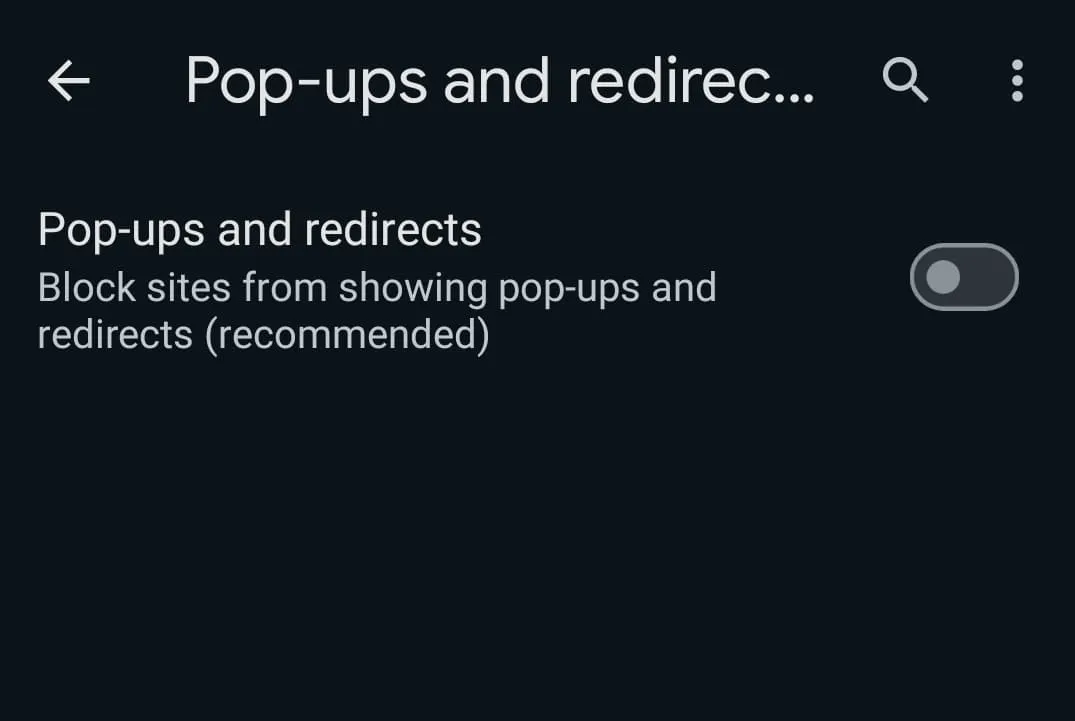
To disable pop-ups and redirects in Firefox:
- Tap the button at the top-right corner (three dots).
- Select “Settings.”
- Go to “Notifications.”
- Choose “Blocked” to prevent pop-ups and redirects.
Disable Pop-Ups and Notifications for an App in Android OS
After identifying the apps responsible for sending unwanted ads or notifications, you can block notification permissions directly from Android.
Here’s how:
- Go to Settings > Apps.
- Select the culprit app for which you want to customize permissions.
- Tap Permissions > Notifications.
- Toggle off the option.
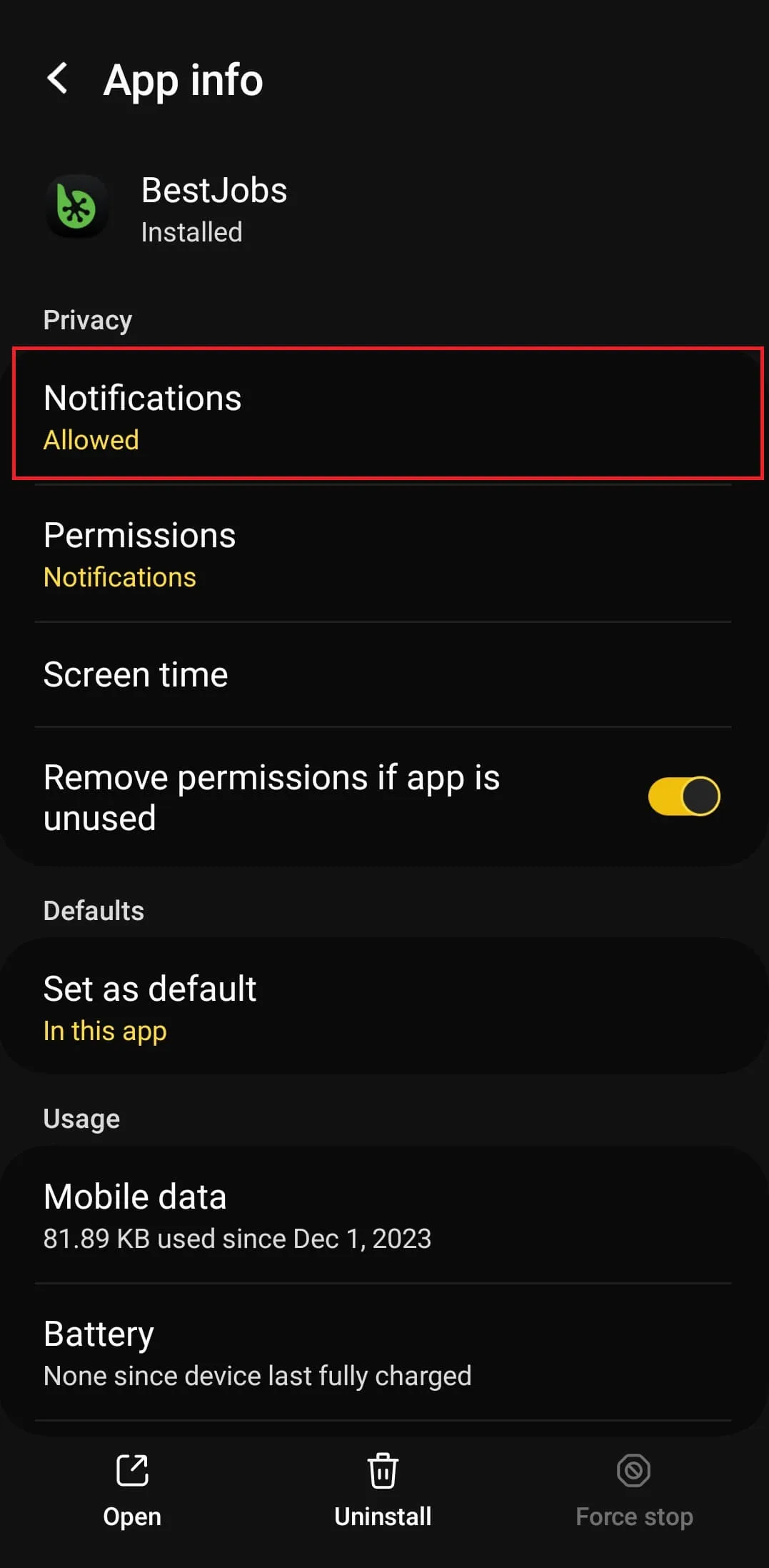
Disable Ads, Recommendations, and Notifications from App Settings (if available)
When using an app or a game, you may encounter ads, recommendations, and notifications directly from the app or game itself. To minimize or disable these interruptions, you should explore the app settings to see if there’s an option to turn them off.
For instance, consider YouTube, which allows you to disable notifications related to recommended videos, subscriptions, and general activity such as streams, comments, and news updates.
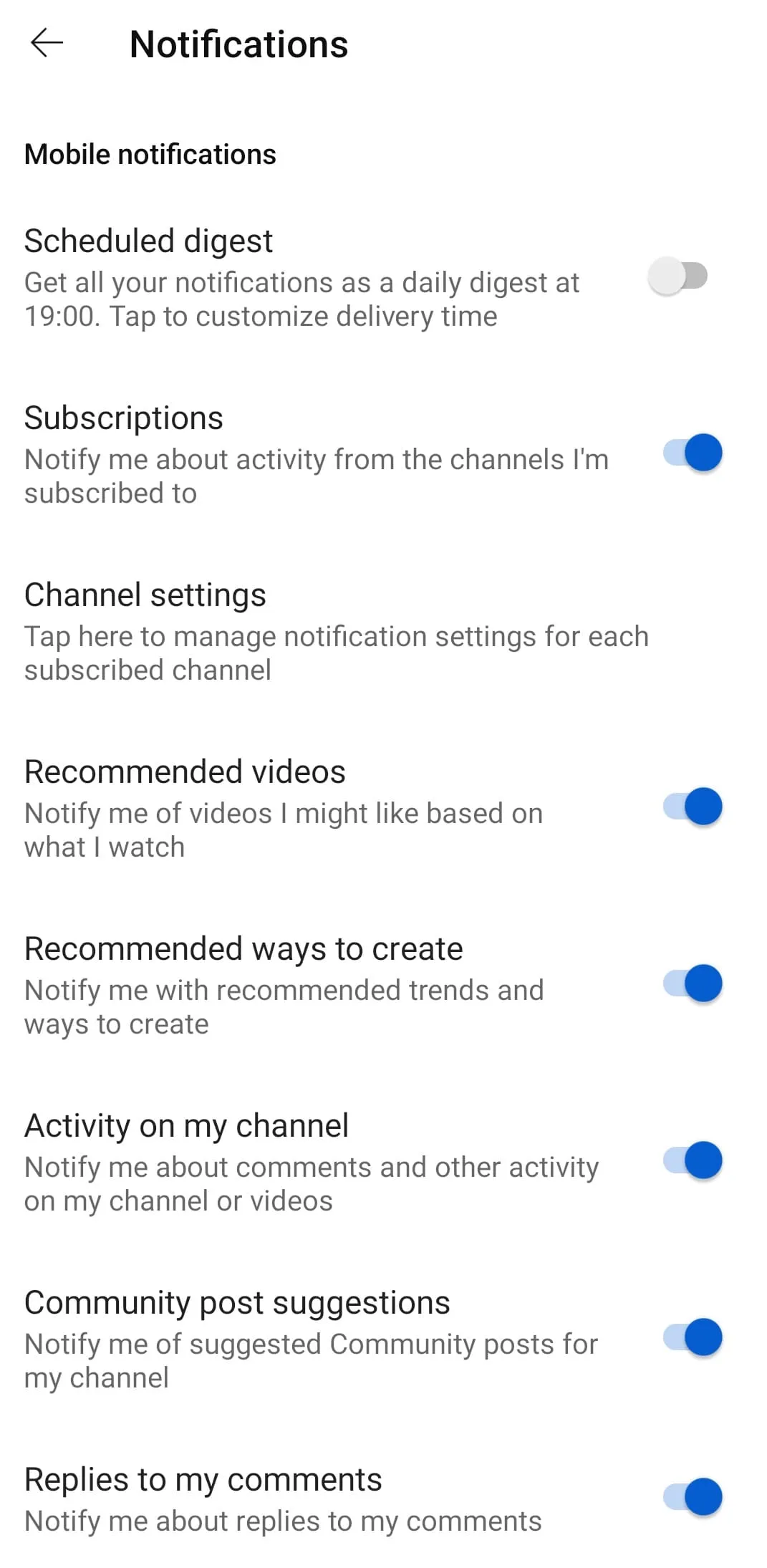
Follow the same approach for each app or game that exhibits intrusive notification behavior. Explore their settings to locate options for disabling ads, recommendations, and notifications.
Consider Purchasing a Subscription for the App
It’s important to note that you might not be able to completely block ads and notifications within an app or game while using it. Displaying ads is often a method of monetizing the effort put into producing the product, so it’s something to accept as part of the experience. If you enjoy using an app or a game, you may need to manage the ads it displays.
However, in many cases, you can disable ads entirely and unlock additional features of the free version by making a purchase or subscribing to the app or game.
By opting for a subscription or making a purchase, you not only support the developers but also enhance your user experience by eliminating ads and accessing premium features.
Personalize Ads from Google
Google offers a wide array of widely used services globally, including the Google search engine, YouTube, Gmail, and Google Drive. Additionally, Google hosts one of the most popular online advertising platforms, allowing websites and apps to monetize by displaying ads to users.
To fully utilize Android features, you need a Google account, which automatically logs you into all Google services, including ad-serving platforms. However, you have the option to disable or manage personalized ads, resulting in fewer ads and a more tailored ad experience.
Here’s how to disable or manage personalized Google ads on Android:
- Visit My Ad Center at https://myadcenter.google.com/home.
- In the Personalized ads section, tap the drop-down menu and select “Turn off.”
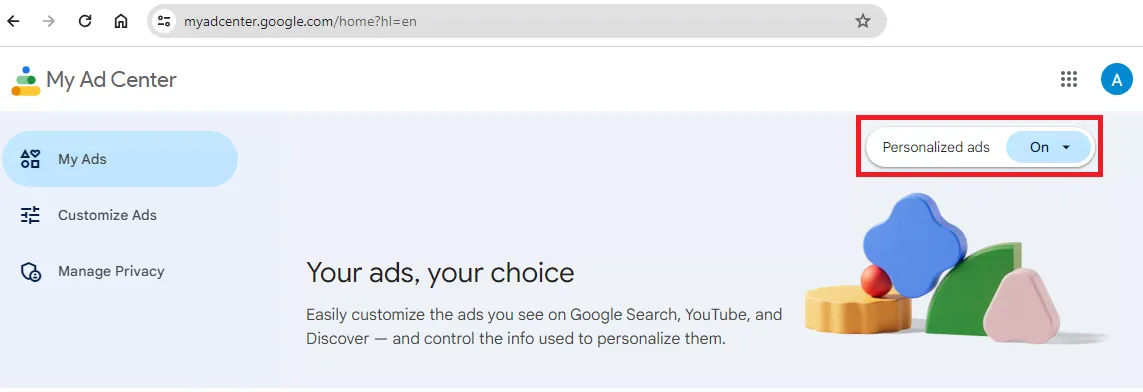
- Review the necessary information and tap “Got it” to confirm the change. By following these steps, you can customize your ad experience and reduce the visibility of awkward or irrelevant ads.
Protect from Scams, Malware, and Adware
By implementing effective prevention measures, you can avoid being bombarded by unwanted ads and notification pop-ups.
It’s crucial to maintain full control over your device’s behavior. If anything becomes bothersome, you should have the option to easily block notifications and disable features or permissions through the Android OS settings.
Installing an app from an unknown or poorly reputed producer, with a low download count, and without reviewing the Terms and Conditions or requested app permissions can lead to the installation of harmful applications such as malware, adware, and scams.
To learn more about safeguarding your device and preventing situations from spiraling out of control, explore the article on Best Practices to Enhance Security for the Play Store and Apps.
By staying informed and proactive, you can protect yourself from potential threats and maintain a secure environment for your personal data.
Install an AdBlock Solution for Android
While you have control over ads on your device, the same cannot be said when browsing the web using a web browser. Ads may appear across the pages you visit, regardless of the settings you choose.
If you want to completely remove ads while browsing online, consider installing an adblocking solution for your mobile device, similar to what you may have already installed on your desktop system.
Here are some of the best adblocking apps for Android devices:
- Free Adblocker: A popular adblocking app that effectively blocks intrusive ads across various apps and websites. It offers customizable filters and settings to tailor ad blocking according to user preferences.
- AdGuard: A comprehensive adblocking app that not only blocks ads but also prevents tracking and phishing attempts. It features advanced filters to block ads in browsers, games, and other apps, providing users with a seamless ad-free experience.
- DuckDuckGo Browser: Renowned for its privacy-focused features and built-in adblocking capabilities, it blocks trackers and ads by default, ensuring a secure and private browsing experience for users. Additionally, DuckDuckGo Browser prioritizes user privacy by not collecting or storing personal data.
- Block This: An adblocking app that effectively blocks ads, pop-ups, and malware-infected links across various apps and websites. It offers a user-friendly interface and customizable settings to enhance the browsing experience while maintaining user privacy.
- Adblock Plus for Android: A widely used adblocking app that blocks intrusive ads and pop-ups in browsers and apps. It features customizable filters and whitelisting options to allow non-intrusive ads, providing users with control over their ad experience.
By installing an adblocking app on your Android, you can enjoy a seamless and ad-free browsing experience while protecting your privacy and security online.
Utilize Privacy-Focused Browsers and Search Engines
In an era where online privacy is increasingly valued, choosing privacy-focused browsers and search engines can greatly enhance your digital security and protect your personal information from being tracked and exploited. These specialized tools prioritize user privacy by implementing stringent privacy measures and minimizing data collection practices.
Privacy-Focused Browsers:
- Brave Browser: Brave is a popular privacy-focused browser that blocks trackers and intrusive advertisements by default. It also offers features like built-in ad blocking and HTTPS Everywhere for secure browsing.
- Firefox Focus: Firefox Focus is a privacy-centric browser that automatically blocks trackers and erases browsing history with a single tap. It prioritizes user privacy by limiting data collection and minimizing the risk of online tracking.
- Tor Browser: The Tor Browser is designed to anonymize your online activity by routing your internet traffic through a global network of volunteer-run servers. It prevents third parties from monitoring your browsing habits and enhances online anonymity.
Privacy-Focused Search Engines:
- DuckDuckGo: DuckDuckGo is a privacy-focused search engine that does not track your searches or create user profiles. It prioritizes user privacy by delivering search results without targeted advertisements or personalized tracking.
- Startpage: Startpage is another privacy-focused search engine that prioritizes user anonymity and data privacy. It delivers Google search results without tracking or storing any personal information about its users.
By utilizing privacy-focused browsers and search engines, you can safeguard your online privacy and mitigate the risks associated with data tracking and profiling. These tools empower users to take control of their digital footprint and protect sensitive information from unauthorized access and exploitation.
