Google Play Store is Android’s essential app marketplace for installing apps, games, music, movies, books, and more digital content.
Learn everything about Play Store: finding it on your device, installing it manually, using it effectively, and downloading apps and games.
Where to find the Google Play Store app
You can usually find a shortcut to the Play Store on your device’s home screen. To identify it, look for the icon with the Google Play Store app as shown in the image below.
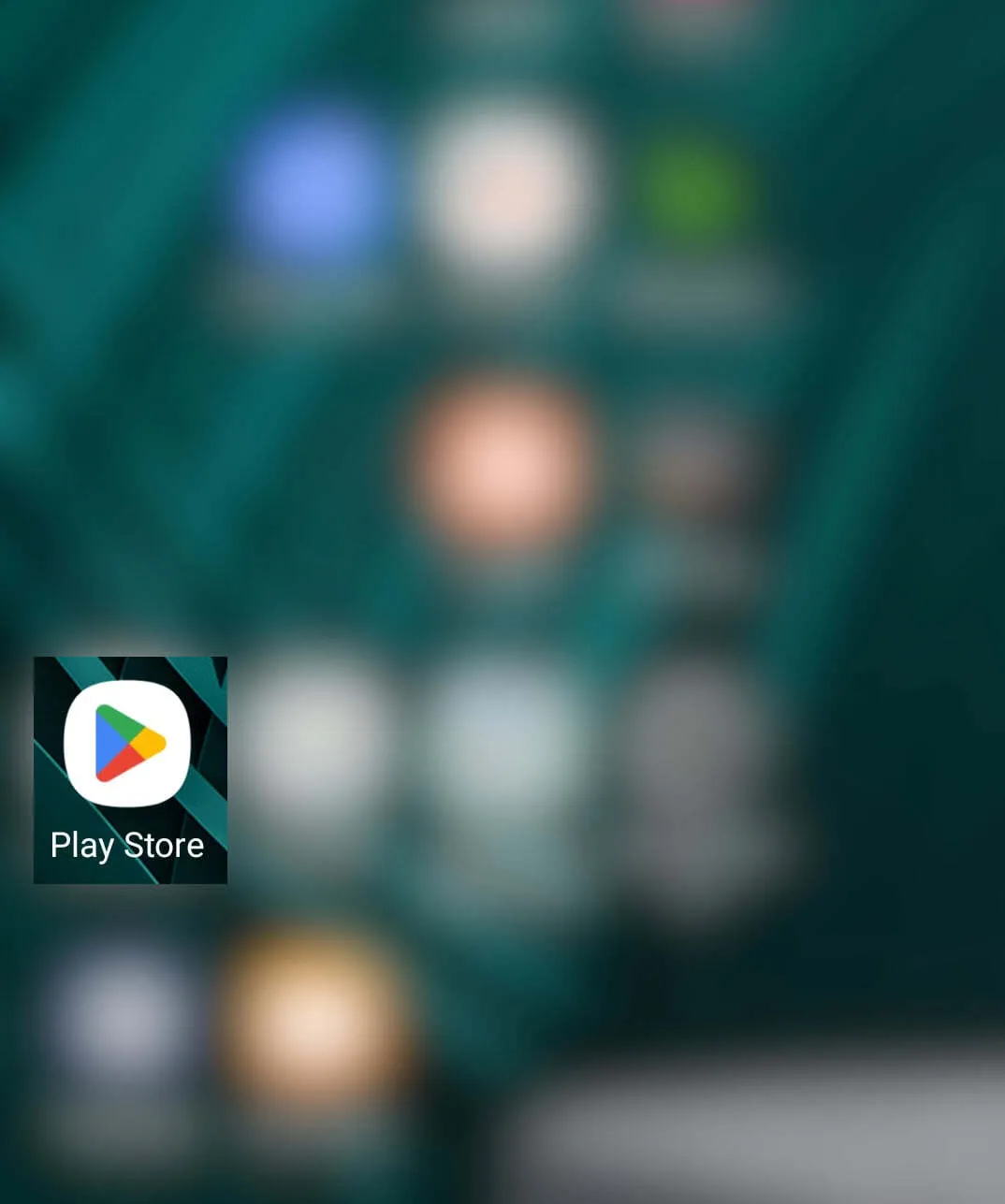
In case the Play Store app does not appear on the main screen, the user has to search for it. From the Apps screen, go to the Search icon and enter Play Store. If the application exists, it will appear in the search results.
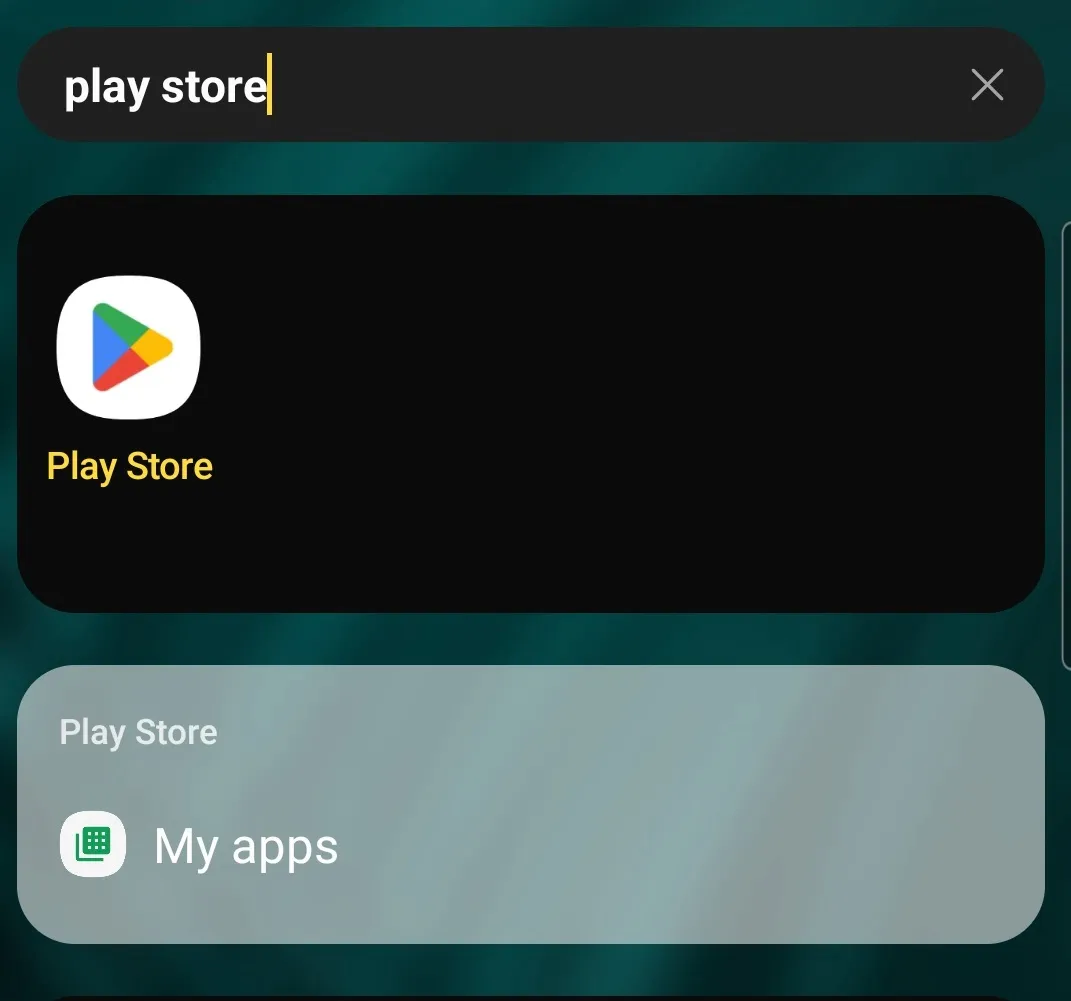
Mentions about Play Store:
- The application has several names, depending on the device manufacturer, the system language, and the Android version. If the system language is English, the usual names are “Google Play”, “Play Store”, and “Google Play Store”, but the name may differ depending on the language in which the device is set.
- It is pre-installed by default on most Android devices, but there are also cases and regions where other app stores are used. In this case, you will not find Play Store installed, but you will have to download and install it manually, or use the application store provided by the manufacturer.
Haven’t you found Google Play? Here’s what you can do about it:
What can you do when you don’t find the Google Play Store app on your device?
If you do not find the application, the first thing you need to do is to restart the device, then check if it’s installed and turned on.
Go to Settings → Apps and search for the Google Play Store app in the list with apps.
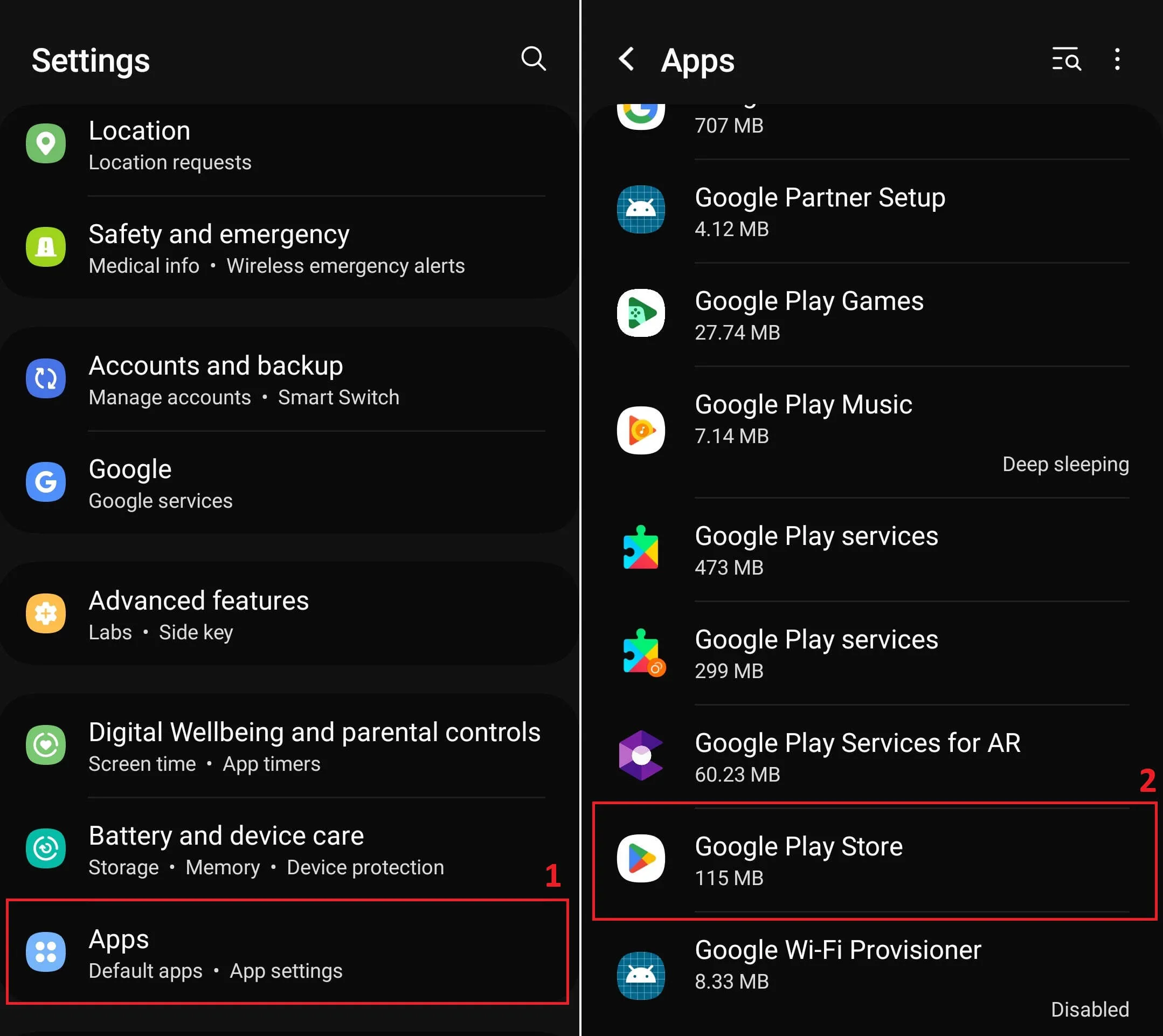
If there’s no any application with this name, then you will have to get the Play Store and install it on your phone / tablet - see below.
However, if the application appears in the list, then you have to make sure that it’s also enabled. Access the application properties, and if disabled, activate it by pressing the Enable button.
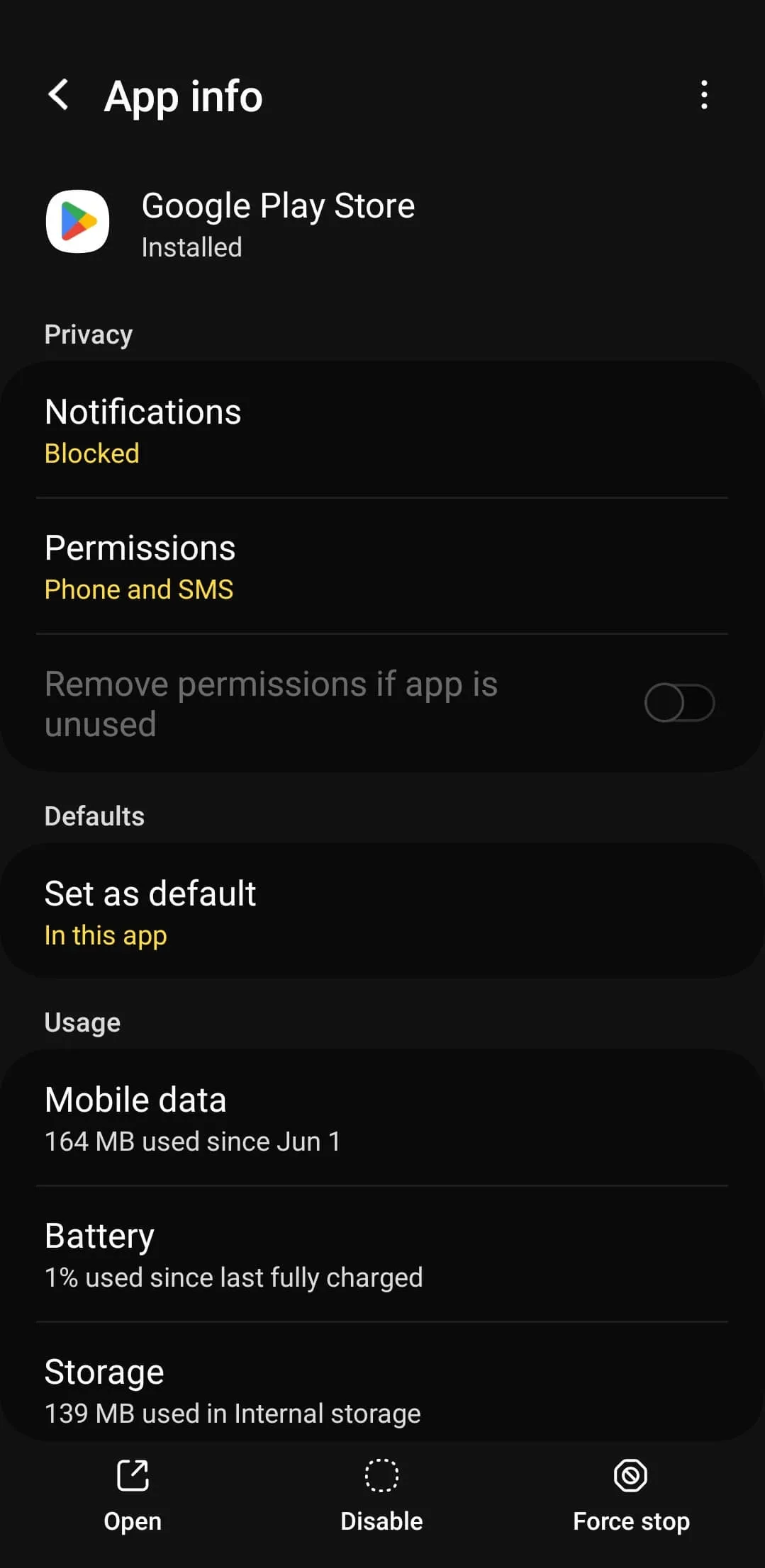
Restart the device and see if the application appears in the menu with Android apps.
Check the app status through the Google Play Store download link
To open the Google Play Store app or install it on your device, visit the official Google Play Store download link.
If your device isn’t supported by Google Play Services, you’ll need to manually install the Play Store app.
How to download Play Store and install it manually
There are rare cases when the Play Store app is not installed by default on your phone / tablet but fortunately, there is the option to install the app manually. The process consists in setting the device to support installing apps from external sources, getting the Play Store app in an installable format (APK), and initiating the setting of the app on the device.
All these steps are presented in this article: How to download and install Play Store.
If the application appears to be installed but you cannot find it anywhere for accessing it, manually installing the application will result in updating Play Store to a newer version or a particular version, which might fix the issue.
How to use Google Play
To use the application, you need a Google account. Once accessed, this allows you to install apps and games, and also to access and download digital content - see in the image below what the main screen of the application looks like.
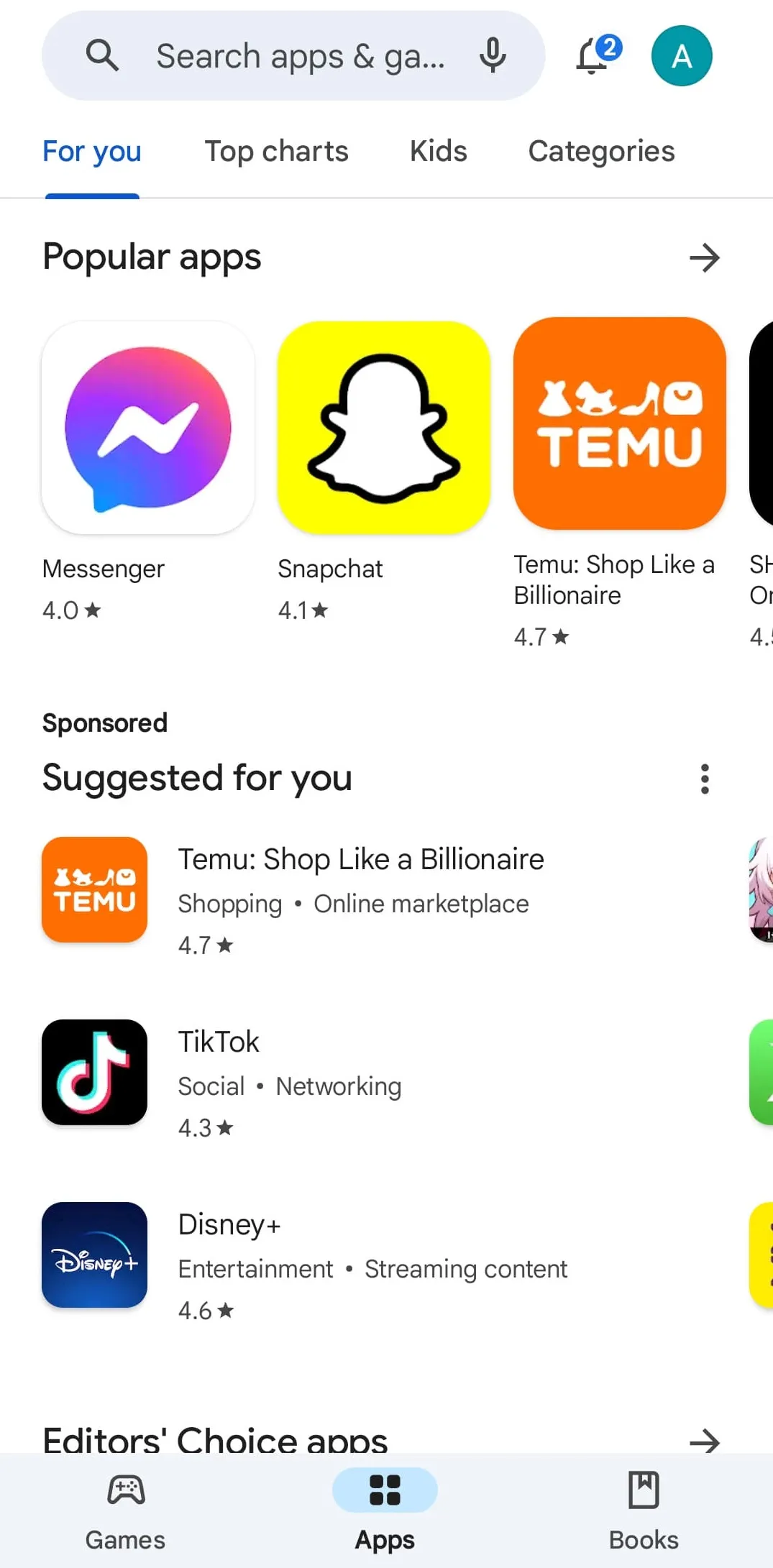
Regarding the apps and games for Android, there is a high level of confidence about content security, which is tested against viruses and malicious actions. This aspect is not valid when downloading them from the Internet, from sources that are not as secure as Google store.
Moreover, the app allows the management of applications, games, and digital content, on all the devices connected to a specific Google account. This aspect is useful, especially for the purchased apps and content because this becomes available on any device (phone, tablet, PC).
Discover how to manage all your Android apps and games in bulk—update, uninstall, clean up, and scan for viruses all at once!
How to install apps and games
- Open Play Store;
- Search for the app or game you want to install;
- Tap on the app’s name;
- Hit the “Install” button;
- Review and grant any required permissions;
- Wait for the install process to finish.
By following the specified steps and tips, you will locate the Play Store and start making the most of its content, personalizing your device according to your preferences for apps, games, and digital content.
If you’re having trouble finding or using Play Store, or if you encounter any other issues related to using the Android system, you can perform a factory reset, which will resolve most problems.
