Play Store: automatic update vs. manual update
To have full access to the Google Play Store, it may be necessary to have its latest version, and although updates are performed automatically, issues that require a manual update may arise.
Find out in this tutorial why it’s essential to keep the Play Store updated and how you can successfully perform an update to the latest version or to a specific one.
Why it’s important to keep Play Store updated
There are many reasons why it is important for Google Play Store to stay constantly updated. The most important to mention are:
- Extended compatibility with a wide range of apps: Sometimes, in order to be able to get and run the latest applications and games, respectively to be able to update them, it may be necessary that Play Store, together with additional Google services, have the latest versions possible.
- Enhanced security: Updates are released regularly to address potential vulnerabilities and security threats, and by keeping Play Store updated, you strengthen the security of your Android device, protecting your data and personal privacy.
- Fixing software bugs: Updates often include fixes for bugs and performance issues that can prevent the Play Store or apps you download, install, and run from working.
Automatic updates vs. Manual updates
Before detailing the update process, it’s important to understand the difference between automatic and manual updates:
- Automatic updates: By default, Play Store updates itself automatically, always having the latest version without any effort on your part. If updates are postponed or disabled, you can initiate the update from within the app.
- Manual updates: Gives you control over the update process by being able to initiate updates only when you need to, for example when automatic updates aren’t working properly or to make sure you’re either using the latest version or a specific version.
Method 1: Updating through the Google Play Store app
The easiest way to update Play Store is directly through the application. Here are the steps:
-
Open Play Store app and access the menu with account’s options. (On older devices, access is via the button represented by three horizontal lines placed in the upper left corner of the screen.)
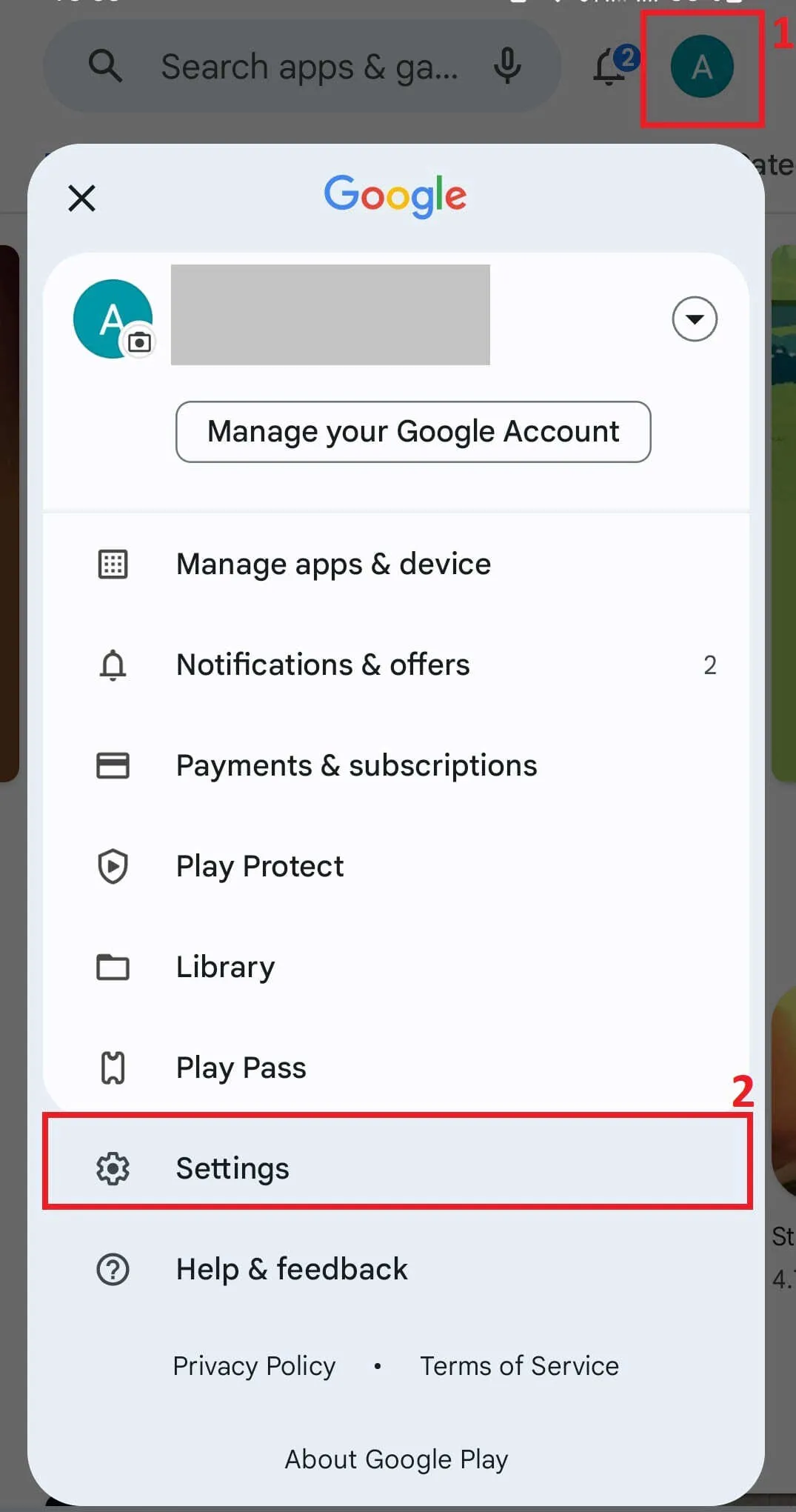
-
Scroll down to the “About” section, where you’ll find information about the current Google Play Store version. Tap “Update Play Store” to start searching for new available versions.
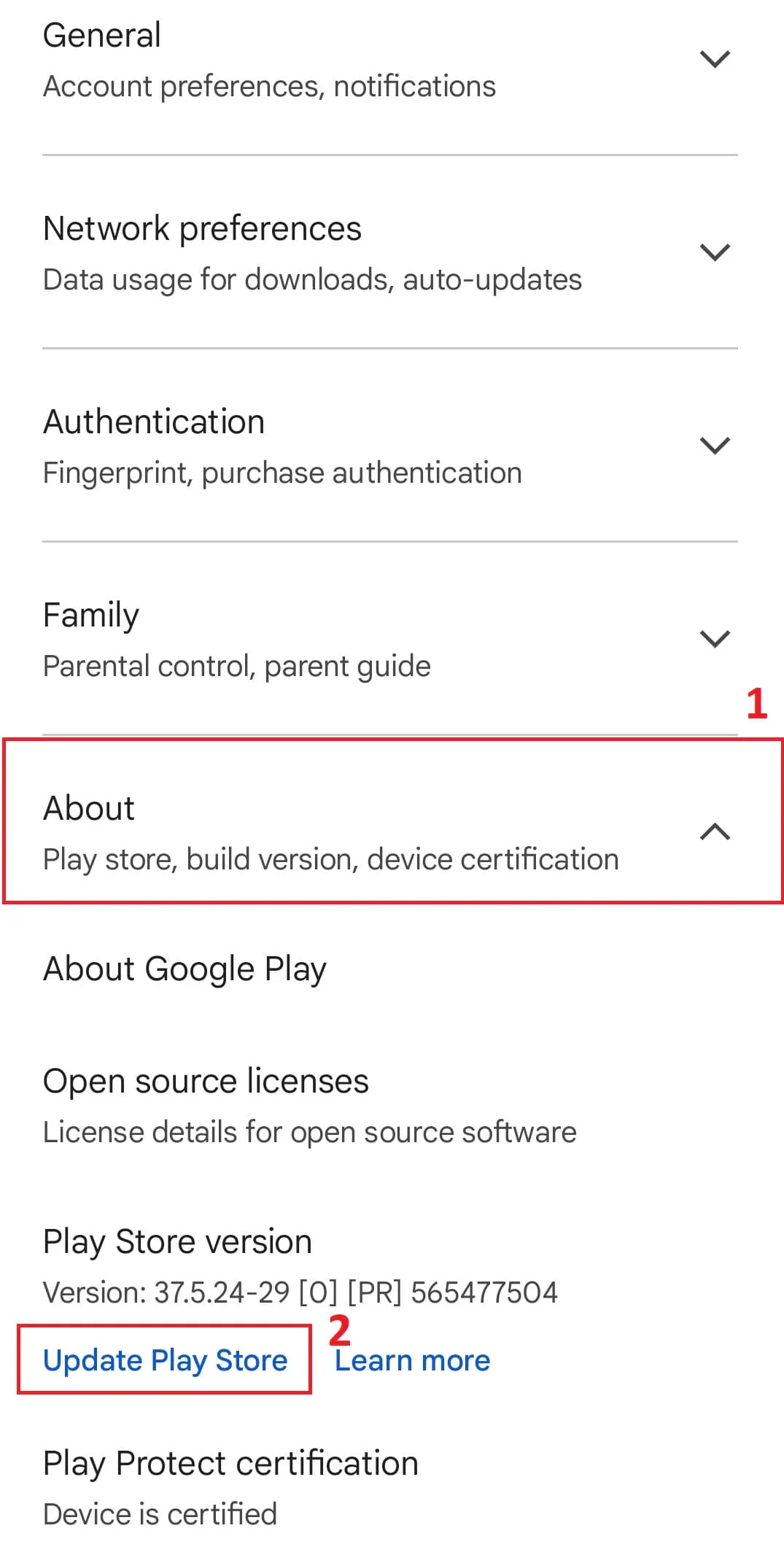
-
If a newer version is available, a notification will appear and you need to press “Install” to start the update. It’s important to have a stable internet connection, preferably via Wi-Fi, for a smooth update process.
-
If you already have the latest version, you’ll receive a notification indicating that no updates are available.
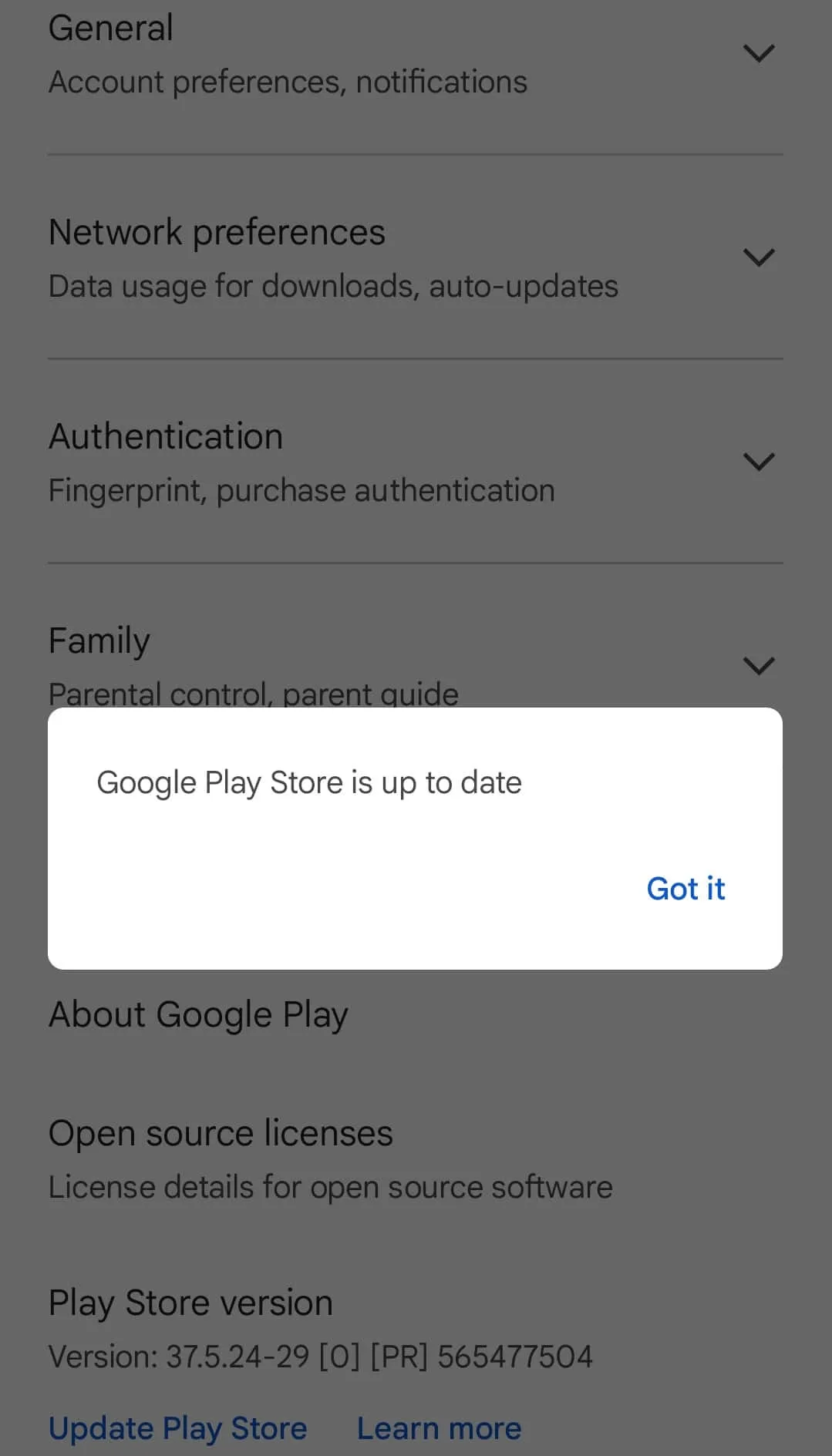
Method 2: Manually updating the Play Store using an APK file
If you are having trouble accessing the Play Store or the update process by following the steps in Method 1 does not complete successfully, you can manually update the Play Store using an alternative method:
- Go to an online Android app store that provides the APK file of the latest version of the Google Play Store. Make sure the source is safe and reliable.
- Download the APK file to your Android device.
- Locate the downloaded APK file and initiate the installation process.
- Follow the on-screen instructions to install the new Google Play Store version.
This method not only updates you to the latest version but also allows you to install specific versions of Google Play Store, if needed.
The full guide with instructions and illustrations can be found here: How to manually install Play Store on your phone.
Final mentions
While updating the Play Store is generally optional, there are compelling reasons to stay current:
- Certain apps and games may require the latest version for compatibility and optimal performance.
- Access to digital content, including apps and media, may be restricted without the latest version.
- Critical security updates and bug fixes enhance the overall security and functionality of your Android device.
By following the steps outlined in this guide, you can easily maintain an up-to-date Play Store, ensuring a seamless and secure Android experience.
