Play Store: frequently asked questions (FAQs)
When it comes to the Google Play Store app, various situations can arise, leading to problems and concerns about downloading, managing and installing apps and games, performing updates, purchasing digital content, and more.
In this article, you’ll find answers to frequent questions about Play Store and the Google account needed for using it.
What is Google Play?
Google Play is a service by Google where you can download apps, games, and multimedia content for Android devices. It’s the go-to place for Android users.
Developers can offer their apps for free or for purchase, and users can easily access and install them.
Google Play combines multiple applications, like Google Play Books, Google Play Games, Google Play Movies & TV, Google Play Music, and Google Play Newsstand - all of these being independent applications until 2012 when Google Play was launched.
Can I use Play Store without a Google Account?
No, a Google account is required to access the Google Play Store.
Where to find Play Store and how to install apps and games?
The Play Store (Google Play Store) provides access to a wide range of apps and digital content and is one of the most commonly used applications. It is typically preinstalled and can be found on your main screen.
If you can’t locate it on your device, please refer to the information in this article: How to find and use the Play Store app.
Do all Android devices have the Play Store?
The Play Store is available exclusively on Android devices licensed with GMS (Google Mobile Services). GMS is Google’s way of ensuring device standardization and providing access to Google services like the Play Store, Google Maps, Google Drive, YouTube, Chrome, and more.
However, devices from China, like Huawei, do not come with GMS, which means the Google Play Store app is not available on them. In such cases, you can use the manufacturer’s app store (which has fewer apps), opt for a Play Store alternative like Gspace, or manually download and install apps in APK format.
How to check if your device has GMS?
If your device has GMS (Google Mobile Services) licensing, you’ll find the Play Store and Google Play Services installed.
Go to Settings → Apps, and check if Google Play Store and Google Play Services are listed there. If they are, your device has GMS.
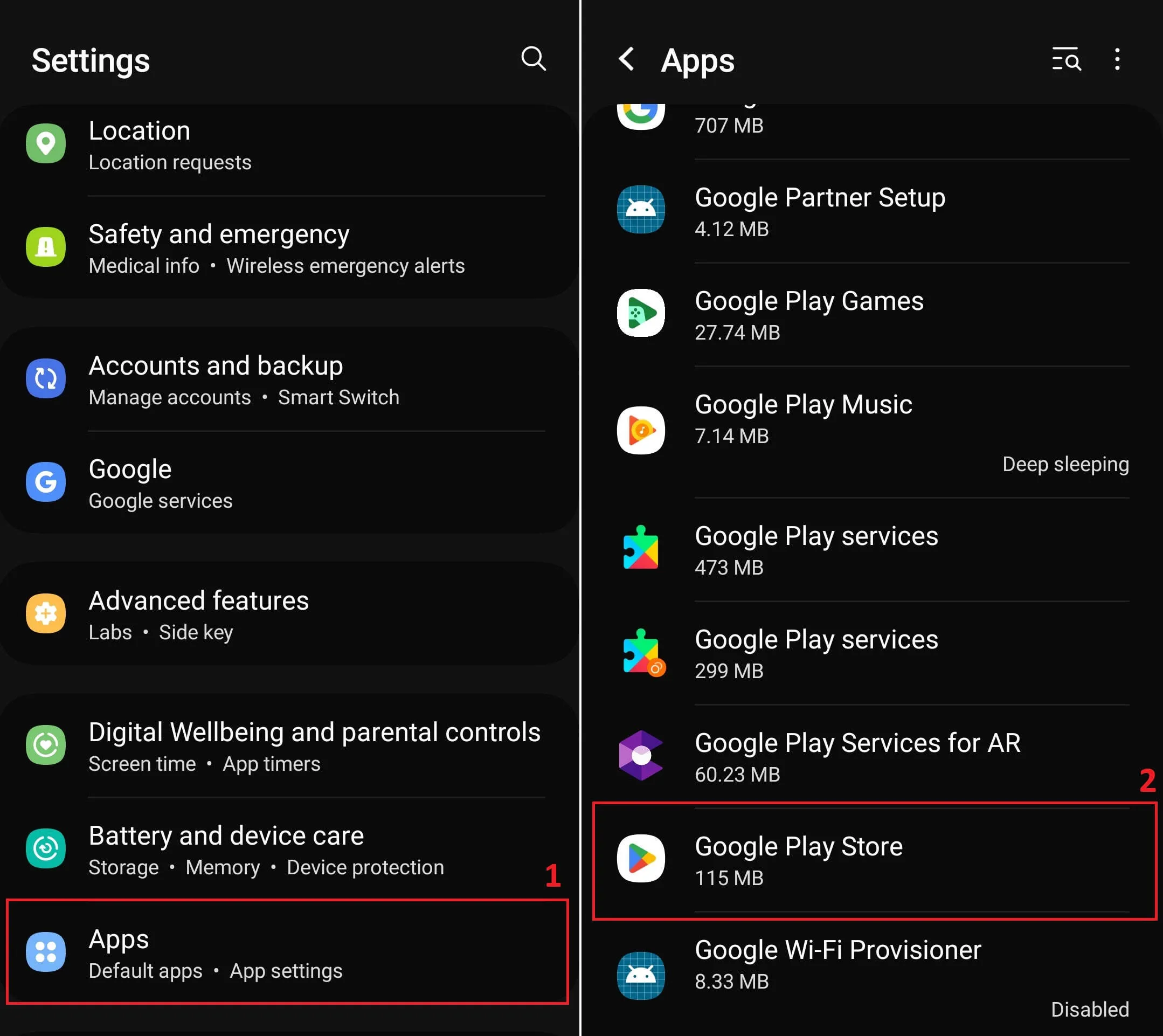
If you can’t find them, your device likely doesn’t have GMS, and you may need to use an alternative app store. You can also try to get the Play Store app on your phone using the guide provided here: Download and install Play Store on your phone.
What are the alternatives to Play Store for devices without GMS?
If the Play Store app is not functioning correctly or if the attempting to manually install the Google Play Store app proves unsuccessful, your next option is to utilize an alternative app store in place of the Play Store.
One such alternative is Gspace, specifically designed for devices without GMS. Gspace allows you to download and install applications and games that are also available on the Google Play Store.
To install Gspace, you can either search for and install the app from your current app store or visit the Gspace website to download the app.
What are the disadvantages of using a device without GMS?
The disadvantages of using a device without GMS include:
- Limited app availability: Such devices may have fewer apps available, which could lead to limitations in functionality and user experience.
- Dependency on alternative apps: Users may need to depend on alternative app stores or online platforms to download APK files for the needed apps and games.
- Manual app installation: Installing apps may require manual processes, such as downloading and installing APK files, which can be less user-friendly.
- Compatibility issues: Compatibility issues with certain apps and services may arise, affecting the device’s overall usability.
- Missing features: Features like NFC-based mobile payments may not be available, and some apps may not send notifications in the background.
- App updates: Keeping apps updated may be more challenging, as automatic updates through the Play Store are not available.
Despite potential cost savings and hardware advantages, users should be aware of these limitations when using devices without GMS.
Why can’t you find Play Store on your device?
Play Store is exclusive to the Android operating system, which can be found on devices with or without a GMS license.
To identify your device’s operating system and version, navigate to Settings → About phone → Software information.
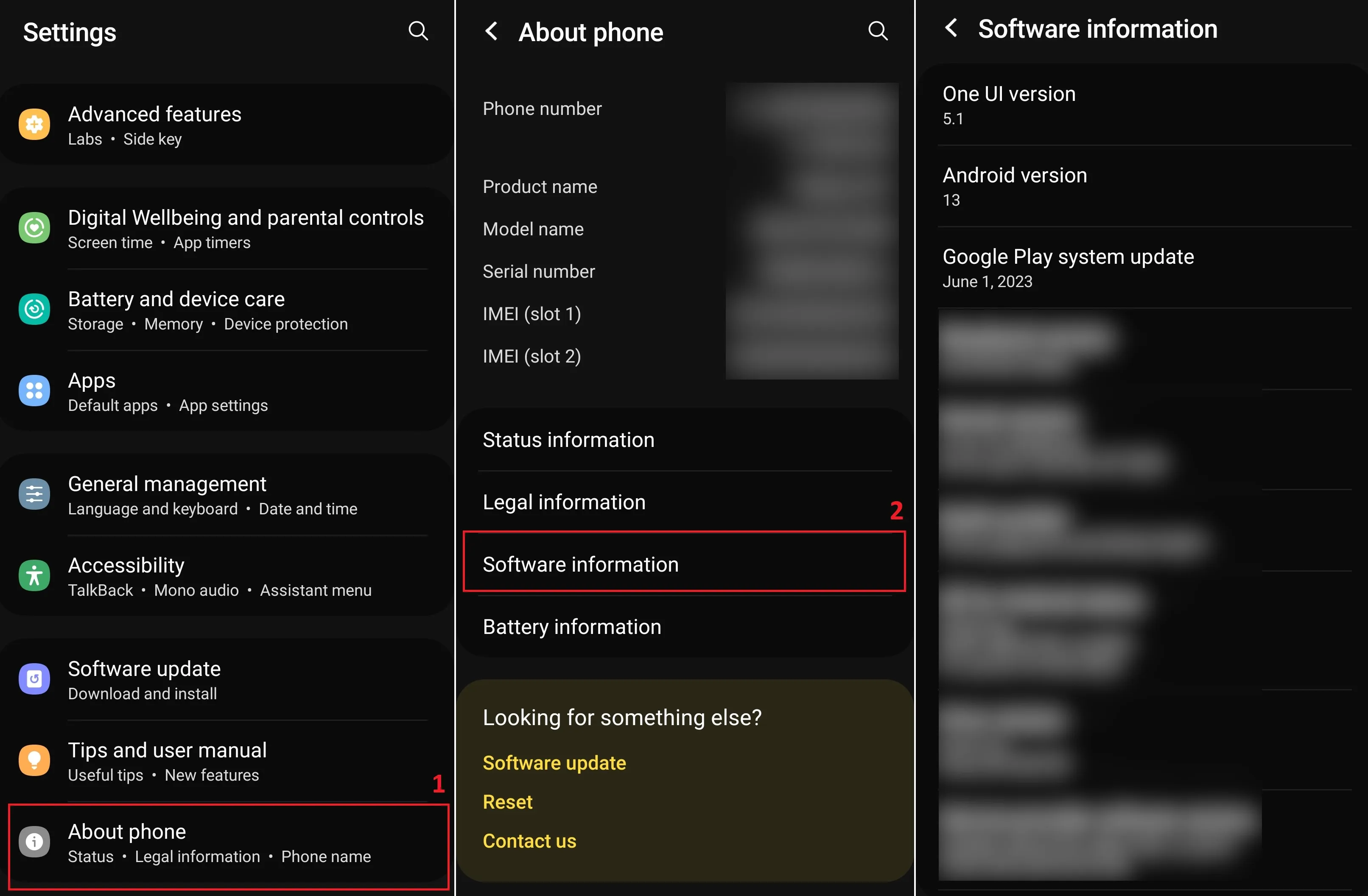
You can use the OS and version information to search for additional details, if necessary.
What can you do if Play Store is not accessible or crashes?
If the Play Store is installed on your device but fails to open or experiences issues such as crashes, errors, or unresponsiveness, follow the steps below to resolve the problem.
- Update Android OS: go to Settings → About phone → Software update, then tap Download and update.
- Update Play Store and Google Play Services: go to Settings → Apps, tap in turn Google Play Store and Google Play Services, choose “App details in store” and press the Update button.
If the OS and the Play Store apps are all updated but the problem persists, you should also try to login back into your Google account from Play Store and restart the device, and if the problem persists you can also try resetting the phone to factory settings.
How to download and install Play Store?
In most cases, Play Store comes pre-installed, and you can easily find it in your list of apps.
However, there are instances when you might need to download and install Play Store on your device. For example, when you encounter an error like Google Play Store has stopped.
How to update all installed apps in the Play Store?
For resolving app-related issues and ensuring the stability of your Android system, it’s advisable to update all apps directly from the Play Store
Navigate to Settings → Manage app & device → Update All.
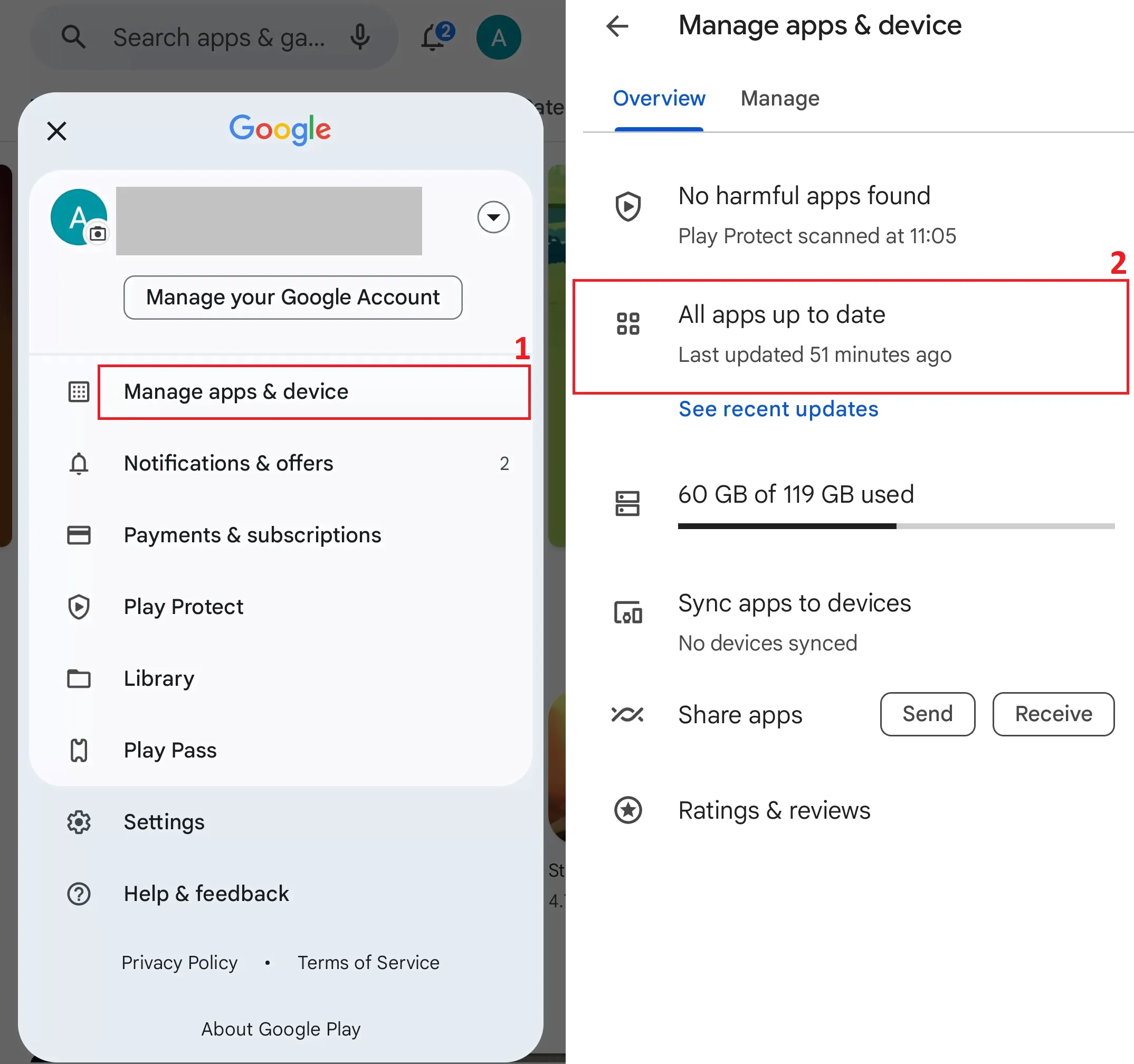
How to disable automatic app updates from the Play Store?
By default, apps are automatically updated when newer versions become available.
If you prefer manual control over the updates or have concerns about data usage, you can disable auto-updates by following these steps: go to Settings → Network Preferences → Auto-update apps → Don’t auto-update apps.
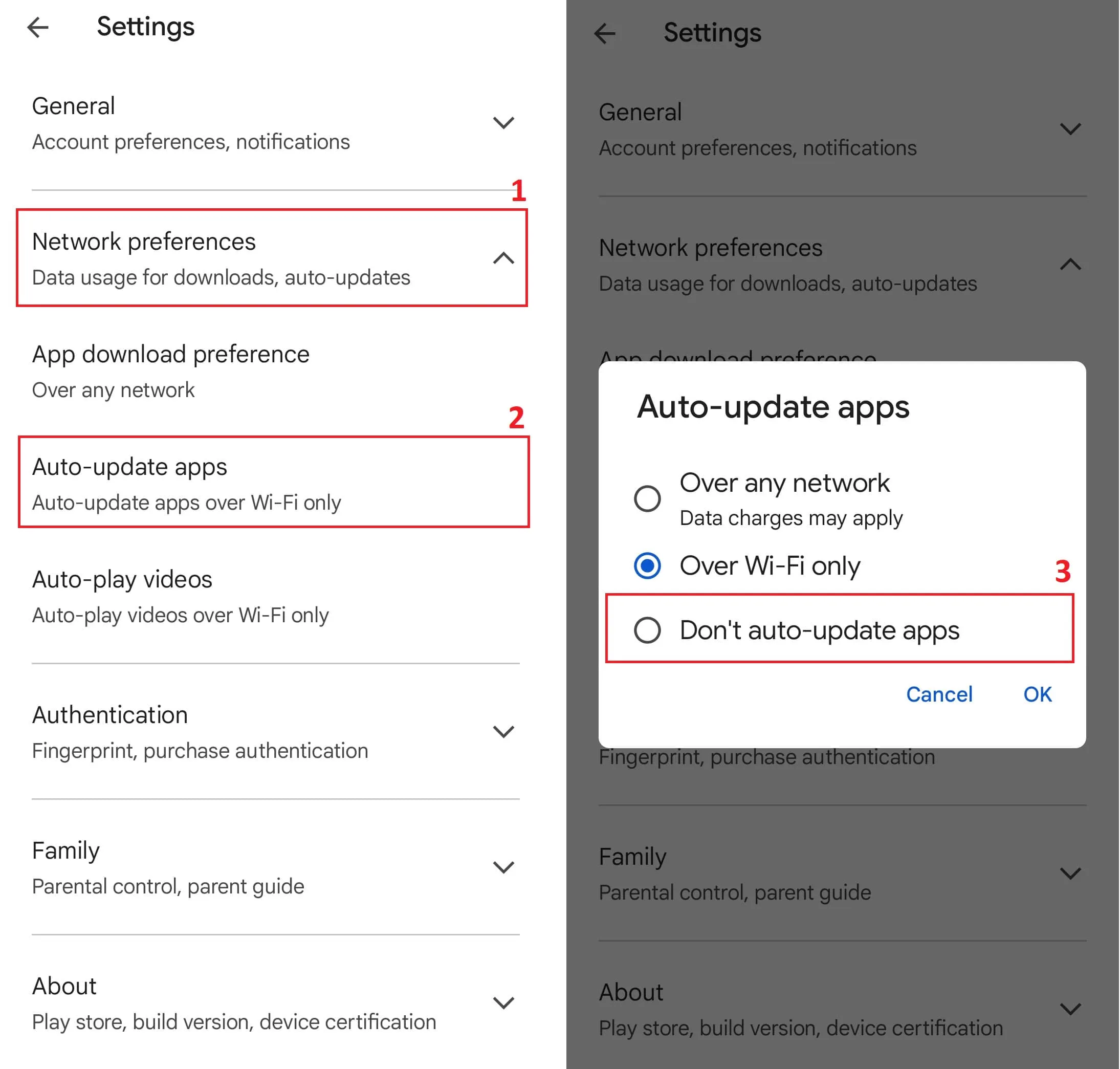
How to update the Play Store?
Play Store app typically updates automatically when newer versions are released and an active internet connection is available.
To manually initiate the Play Store update, go to Settings → About → Update Play Store.
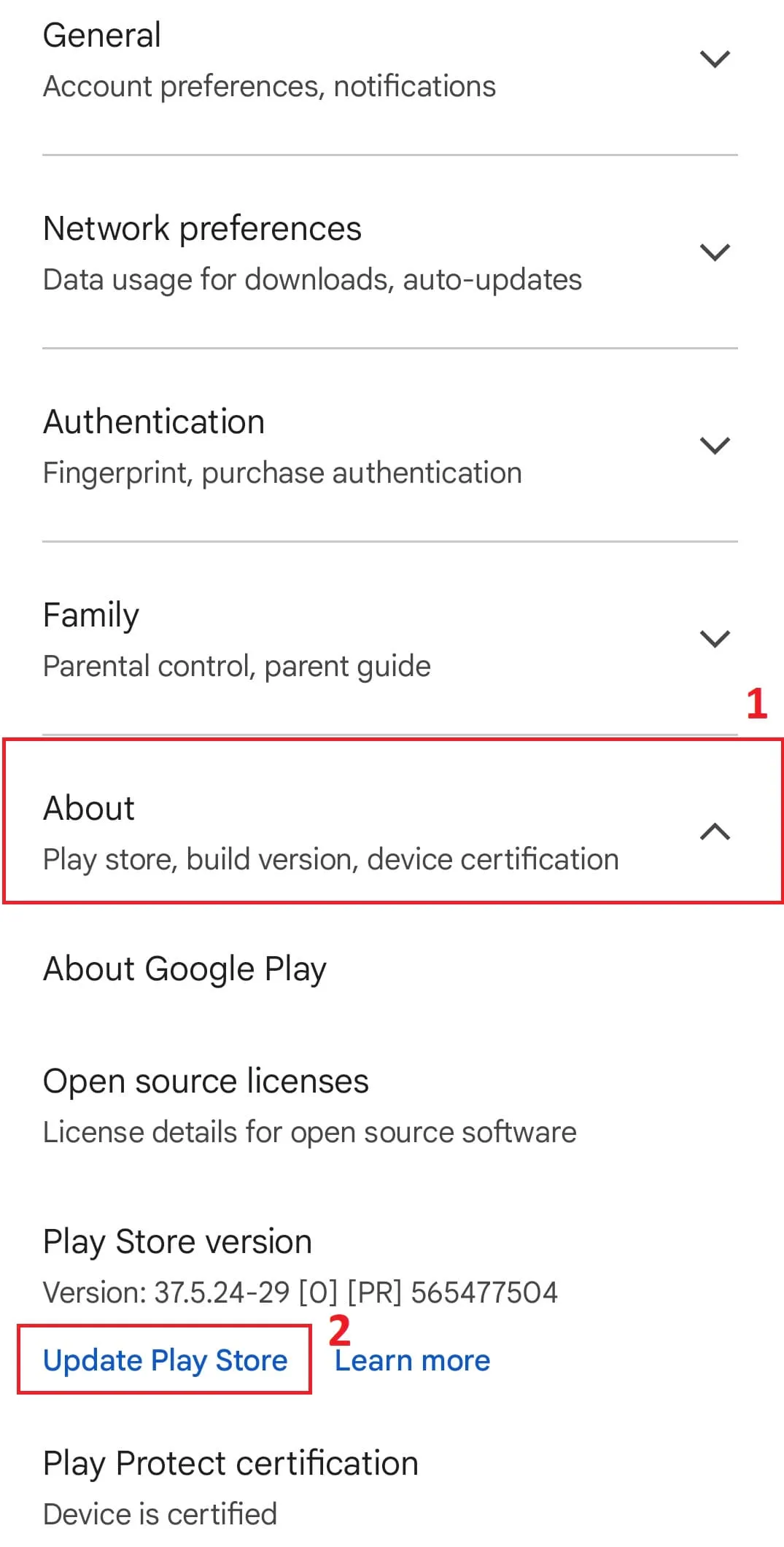
If you encounter any issues during the update process, refer to our article How to update Play Store app for further guidance.
What apps to install on your phone / tablet?
The choice of applications to install depends on your device usage.
Consider essential apps such as web browsers, office applications (Excel, Word etc.), email clients, PDF readers, social media apps (Facebook, Twiter, Instagram), messaging apps (WhatsApp), etc.
How to download apps without Play Store?
If you don’t have access to the Play Store on your phone or tablet, or if the desired apps are not available there, you can explore alternative app sources.
Here are some options:
- APKMirror
- Aptoide
- F-Droid
- APKPure
- Galaxy Store – only for Smasung devices
- Amazon Appstore
These platforms offer a variety of Android applications and games that you can download and install.
How to install and use Play Store apps and games on your computer?
To run Play Store apps on your computer, such as on a PC or laptop, you’ll need to install an Android operating system emulator.
One popular emulator is BlueStacks, available for download here.
How to create a Google Account if you’re under the minimum age
The minimum age for creating a Google account varies by country or region and is typically between 13 and 16 years old. If you are below the required age, you can create an account only with parental assistance
How to add a payment method to your Google account?
To make purchases from the Play Store, including apps, games, online service subscriptions, music, movies, and more, you need to add a payment method. This can be a credit or debit card or billing through your mobile provider.
Here’s how to do it:
- Open Play Store, go to Settings → Payments and Subscriptions → Payment Methods → Add a Credit or Debit Card.
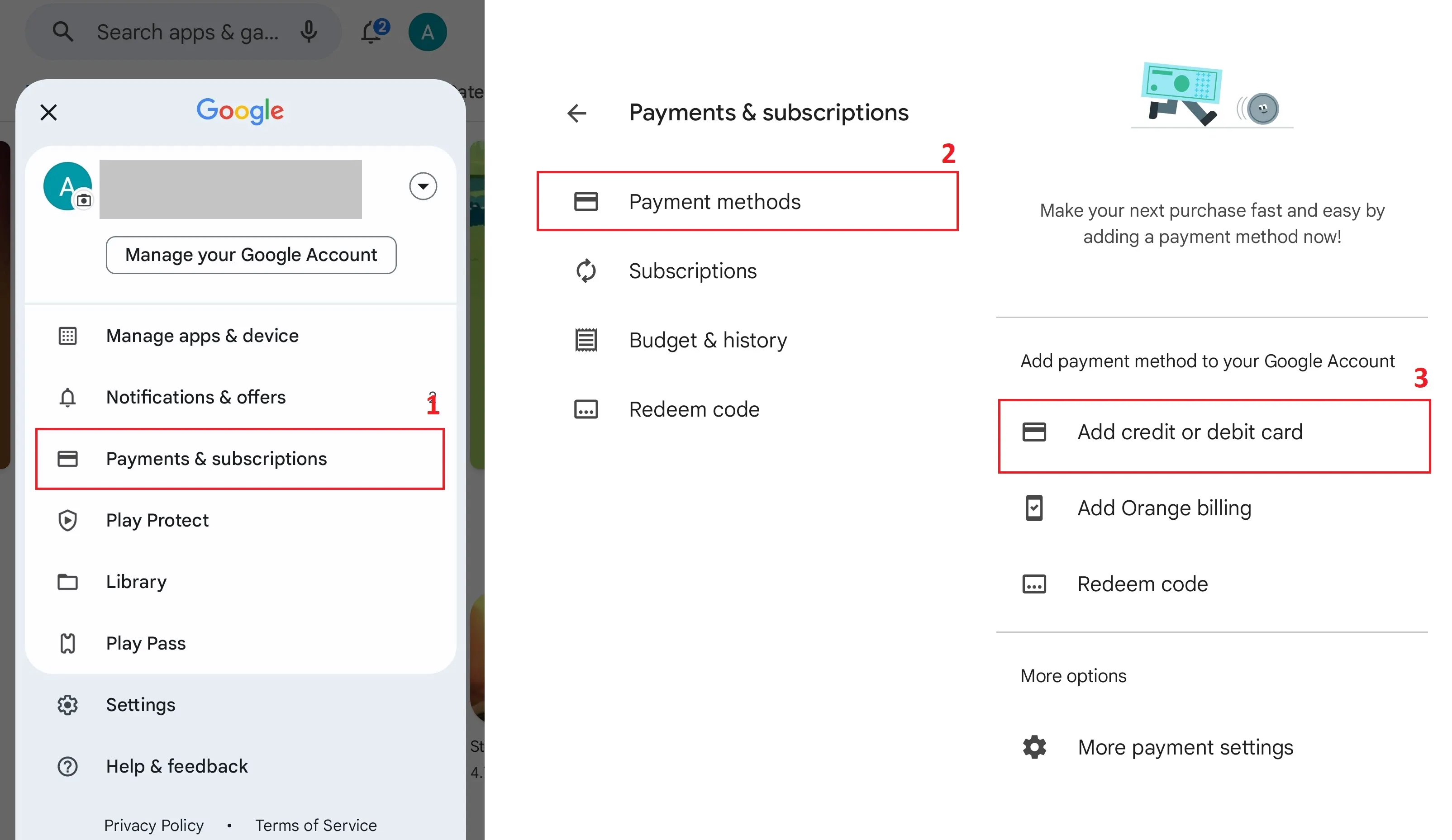
- Enter the card information in the available fields.
How can I filter Play Store content by age and apply parental control?
If your device is shared with children, consider applying content restrictions based on maturity levels.
Access Settings → Family → Parental Controls. You will need to create a PIN, and then you can choose your desired maturity level (options include 3, 7, 12, 16, 18).
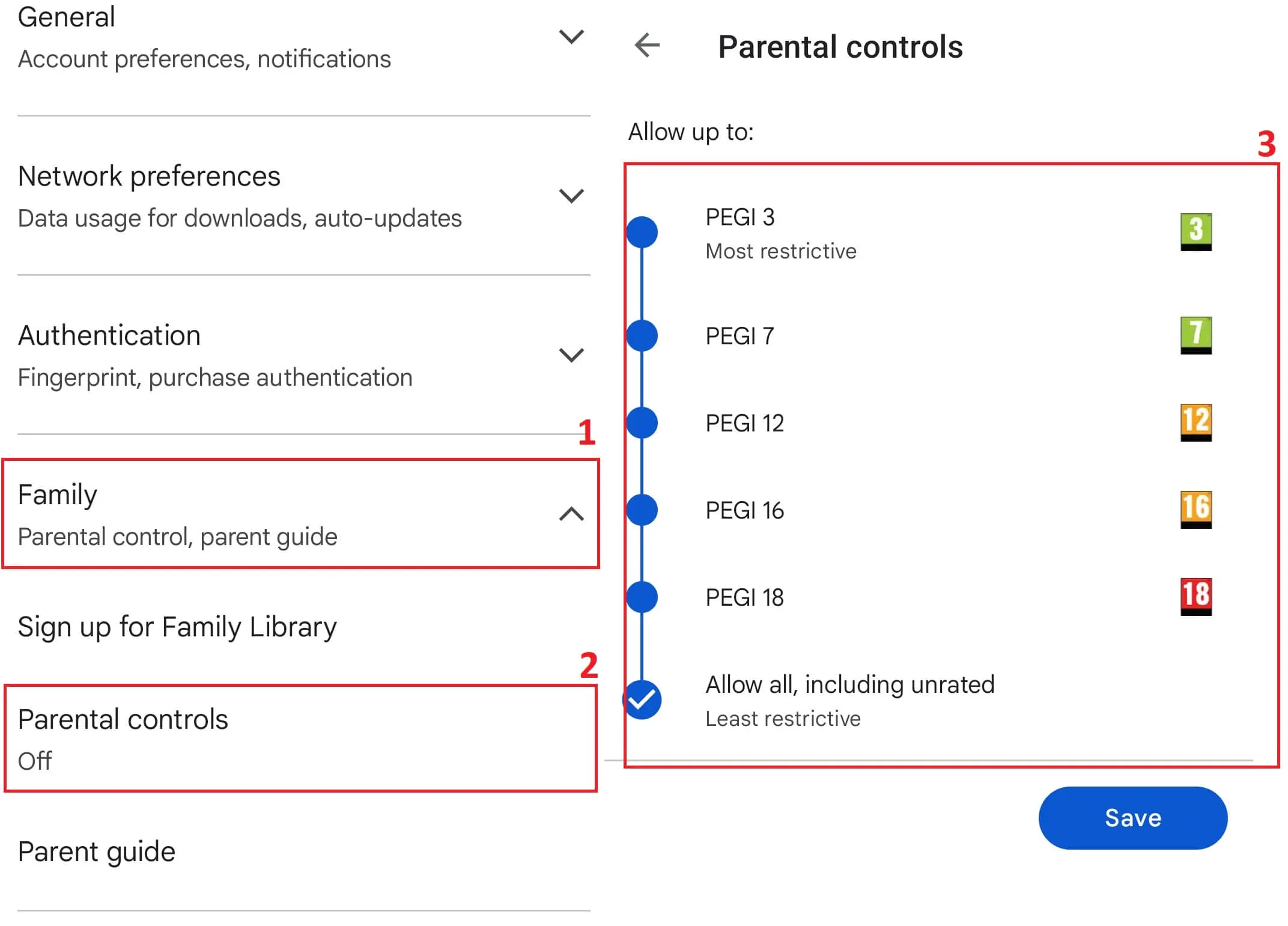
Can I use one Google Account on multiple devices simultaneously?
In theory, each device should have its own Google account, but it’s possible to configure one account across multiple devices.
How to restrict purchases?
If you’ve added a payment method and your device is used by children or others, it’s a good idea to restrict purchases.
Go to Settings → Authentication and ensure “Require authentication for purchases” is enabled. Depending on your device’s features, you can also opt for biometric or facial authentication.
